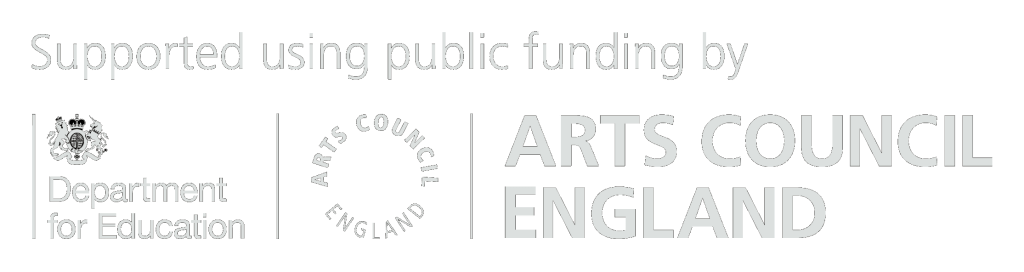We’ve put together some tips to help you get the most out of your online lessons and group activities.
Technical problems
Technical problems with audio and video are an unavoidable part of any video conference call.
The most common problem encountered is the issue of audio quality; interruptions, freezing and delayed sound.
Although a lot of the time the problems can be outside of your – and our – control, such as increased network traffic across the internet, there are some steps you can take to help improve things.
- Poor video and sound quality can sometimes be due to an issue with available bandwidth on your local network (such as your WiFi) or your internet connection. Avoid other bandwidth intensive activities, such as watching Netflix, downloading large files or streaming online games at the same time as the call. This includes any device – laptop, mobile phone or smart TV – which uses the same internet connection as the device you’re calling from.
- If you can, connect the device you’re calling from directly to your router using an ethernet cable. A wired connection should provide you with a significantly more stable link to your router and avoid any connection issues due to interference from other wireless devices. The router/modem combinations provided by ISPs tend to lack the range and speed of other commercially available devices – if you have the option to use a wire, use it.
- If you have to use a wireless connection, try placing your device in the same room as the router or as close as possible, avoiding walls or other physical barriers.
- Sometimes performance issues can be due to a lack of resources on the device you’re using. Try closing as many open applications and programs as possible to free up system resources. As well as using CPU power and RAM, applications might also be using your internet connection in the background without you realising.
- If using a mobile device, such as an iPad or mobile phone, avoid using your mobile internet connection and instead connect to your WiFi network. Your mobile internet is usually less stable than your home internet and prone to variations in speed and stability. If you have to use your mobile connection, try to make sure you have at least a 4G connection by trying different locations in your home.
- Where possible, avoid using your device’s in-built speaker and microphone. If you have headphones which you’re comfortable wearing while you play (and you don’t mind not being able to hear yourself play as loudly!) then use them – they should help make the audio clearer for you and prevent audio feedback for the other participants.
- When you don’t think you’ll be talking or playing for some time, mute your microphone to help prevent and reduce audio feedback and noise for other participants. Don’t forget to unmute when you want to play or speak!
- If you can, try to use the video camera sparingly – particularly in group sessions. This is important if you think your connection to the server isn’t strong, as displaying (and receiving) a webcam image can consume a significant amount of bandwidth.
General tips for a successful online lesson
- Make sure you have everything you need e.g. your instrument, sheet music, music stand and any other essential things you need.
- Warm-up before the lessons starts. Warming up is essential to make sure you are ready and prepared for the lesson.
- Set up your computer and kit in advance. Technology is great, but to make sure you get the most out of your lesson, make sure everything is working beforehand.
- Make sure you ask questions and chat with your tutor, so you know what to work on and practice during the week until your next lesson. If you can set goals for yourself, so you practice each day, then it will be easier.
- Reward yourself. At the end of the lesson, do not forget how great it is to be playing an instrument and give yourself a treat.